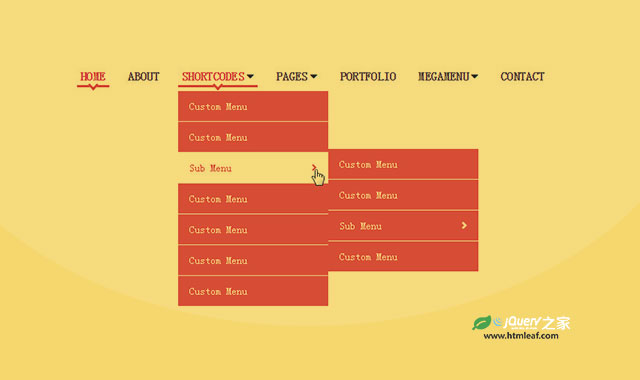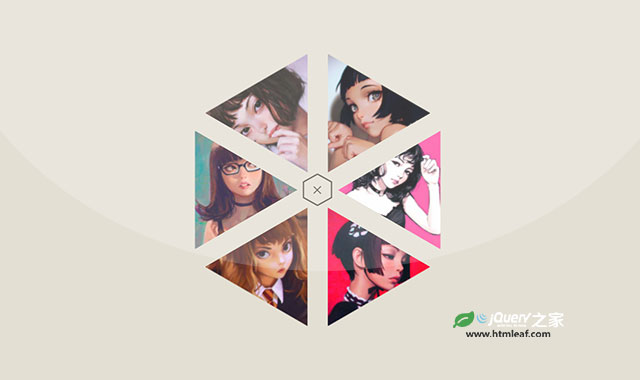在这个教程里我们将向大家展示如何使用css transforms来创建一个漂亮的圆形菜单。我们将一步步的带你创建样式表,然后解释一些使用到的数学计算公式和简单逻辑,以便使你有一个很清晰的思路。
正如上面所说的,我们将使用到一些基本的数学计算公式和css transforms来创建样式。但是你不用担心,这些公式都非常简单,我将一步步的给大家解释。
HTML结构:
我们要创建的是一个菜单,让我们先从正常的菜单结构开始。我们需要一个包含无序列表的div,一个触发打开关闭动作的按钮。在第一种效果中,当菜单打开时我们还需要一个遮罩层来遮住页面。
这个例子中的图标我们将使用Font Awesome。
数学计算公式:
最好的理解这些公式的方式是使用画图的方式来。所以下面会用图解的方式来解释每一步的css样式是如何来的。
先来看看每个扇形的角度是多少,下面是一张示意图:
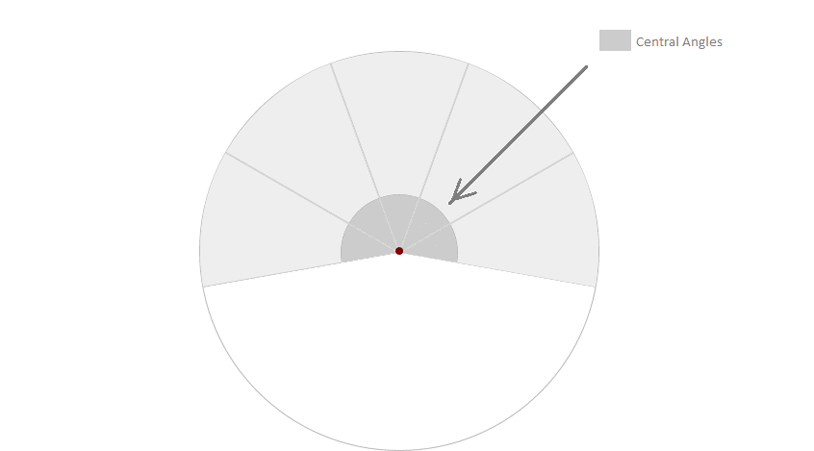
所以扇形的分布如上图所示,我们的demo中有6个li,那么每个li的角度为:
180deg / 6 = 30deg
如果你想做一个完整的圆形,那么角度值为:
360deg / 6 = 60deg
以此类推,你可以计算出你想要的扇形角度。我们将在css中使用这些角度。
要创建一个刚好等于我们所需要的角度的扇形,可以使用skew()来将它们倾斜。倾斜的值为:
90deg – x deg
这里的x为我们需要的角度。
这时候,列表中的所有li都将因倾斜而产生扭曲,因此我们需要所有的a元素设置为不倾斜,
CSS
我们将使用Modernizr来检测页面是否支持CSS transforms,并且当检测到不支持CSS transforms的浏览器时给出一个简单的回调函数。
现在开始写菜单样式。菜单应该是固定在页面底部的,在页面初始化时是最小化的,当点击了按钮后才开始放大并展开。
.csstransforms .cn-wrapper {
font-size:1em;
width: 26em;
height: 26em;
overflow: hidden;
position: fixed;
z-index: 10;
bottom: -13em;
left: 50%;
border-radius: 50%;
margin-left: -13em;
transform: scale(0.1);
transition: all .3s ease;
}
/* class applied to the container via JavaScript that will scale the navigation up */
.csstransforms .opened-nav {
border-radius: 50%;
transform: scale(1);
}
给菜单触发按钮添加一些样式
.cn-button {
border:none;
background:none;
color: white;
text-align: Center;
font-size: 1.5em;
padding-bottom: 1em;
height: 3.5em;
width: 3.5em;
background-color: #111;
position: fixed;
left: 50%;
margin-left: -1.75em;
bottom: -1.75em;
border-radius: 50%;
cursor: pointer;
z-index: 11
}
.cn-button:hover,
.cn-button:active,
.cn-button:focus{
background-color: #222;
}
当菜单打开时,会有一个遮罩遮罩页面。
.cn-overlay{
width:100%
height:100%;
background-color: rgba(0,0,0,0.6);
position:fixed;
top:0;
left:0;
bottom:0;
right:0;
opacity:0;
transition: all .3s ease;
z-index:2;
pointer-events:none;
}
/* Class added to the overlay via JavaScript to show it when navigation is open */
.cn-overlay.on-overlay{
pointer-events:auto;
opacity:1;
}
现在按照先前的数学公式给菜单项和a元素添加样式。
.csstransforms .cn-wrapper li {
position: absolute;
font-size: 1.5em;
width: 10em;
height: 10em;
transform-origin: 100% 100%;
overflow: hidden;
left: 50%;
top: 50%;
margin-top: -1.3em;
margin-left: -10em;
transition: border .3s ease;
}
.csstransforms .cn-wrapper li a {
display: block;
font-size: 1.18em;
height: 14.5em;
width: 14.5em;
position: absolute;
position: fixed; /* fix the "displacement" bug in webkit browsers when using tab key */
bottom: -7.25em;
right: -7.25em;
border-radius: 50%;
text-decoration: none;
color: #fff;
padding-top: 1.8em;
text-align: center;
transform: skew(-50deg) rotate(-70deg) scale(1);
transition: opacity 0.3s, color 0.3s;
}
.csstransforms .cn-wrapper li a span {
font-size: 1.1em;
opacity: 0.7;
}
/* for a central angle x, the list items must be skewed by 90-x degrees
in our case x=40deg so skew angle is 50deg
items should be rotated by x, minus (sum of angles - 180)2s (for this demo) */
.csstransforms .cn-wrapper li:first-child {
transform: rotate(-10deg) skew(50deg);
}
.csstransforms .cn-wrapper li:nth-child(2) {
transform: rotate(30deg) skew(50deg);
}
.csstransforms .cn-wrapper li:nth-child(3) {
transform: rotate(70deg) skew(50deg)
}
.csstransforms .cn-wrapper li:nth-child(4) {
transform: rotate(110deg) skew(50deg);
}
.csstransforms .cn-wrapper li:nth-child(5) {
transform: rotate(150deg) skew(50deg);
}
.csstransforms .cn-wrapper li:nth-child(odd) a {
background-color: #a11313;
background-color: hsla(0, 88%, 63%, 1);
}
.csstransforms .cn-wrapper li:nth-child(even) a {
background-color: #a61414;
background-color: hsla(0, 88%, 65%, 1);
}
/* active style */
.csstransforms .cn-wrapper li.active a {
background-color: #b31515;
background-color: hsla(0, 88%, 70%, 1);
}
/* hover style */
.csstransforms .cn-wrapper li:not(.active) a:hover,
.csstransforms .cn-wrapper li:not(.active) a:active,
.csstransforms .cn-wrapper li:not(.active) a:focus {
background-color: #b31515;
background-color: hsla(0, 88%, 70%, 1);
}
当浏览器不支持CSS transforms时,我们给出一个简单的回调。
.no-csstransforms .cn-wrapper{
font-size:1em;
height:5em;
width:25.15em;
bottom:0;
margin-left: -12.5em;
overflow: hidden;
position: fixed;
z-index: 10;
left:50%;
border:1px solid #ddd;
}
.no-csstransforms .cn-button{
display:none;
}
.no-csstransforms .cn-wrapper li{
position:static;
float:left;
font-size:1em;
height:5em;
width:5em;
background-color: #eee;
text-align:center;
line-height:5em;
}
.no-csstransforms .cn-wrapper li a{
display:block;
width:100%;
height:100%;
text-decoration:none;
color:inherit;
font-size:1.3em;
border-right: 1px solid #ddd;
}
.no-csstransforms .cn-wrapper li a:last-child{
border:none;
}
.no-csstransforms .cn-wrapper li a:hover,
.no-csstransforms .cn-wrapper li a:active,
.no-csstransforms .cn-wrapper li a:focus{
background-color: white;
}
.no-csstransforms .cn-wrapper li.active a {
background-color: #6F325C;
color: #fff;
}
我们希望菜单是响应式的,以适应所有的屏幕。
@media screen and (max-width:480px){
.csstransforms .cn-wrapper{
font-size:.68em;
}
.cn-button{
font-size:1em;
}
.csstransforms .cn-wrapper li {
font-size:1.52em;
}
}
@media screen and (max-width:320px){
.no-csstransforms .cn-wrapper{
width:15.15px;
margin-left: -7.5em;
}
.no-csstransforms .cn-wrapper li{
height:3em;
width:3em;
}
}
JAVASCRIPT
在这个demo中我们不想使用任何的javascript框架。我们用Classie.js来添加和删除class,如果浏览器不支持addEventListener和removeEventListener,可以使用EventListener polyfill来解决。
我们将给按钮添加点击事件,点击按钮将使菜单打开或关闭。
当菜单打开时,点击菜单外的任何地方,菜单也将关闭。
(function(){
var button = document.getElementById('cn-button'),
wrapper = document.getElementById('cn-wrapper'),
overlay = document.getElementById('cn-overlay');
//open and close menu when the button is clicked
var open = false;
button.addEventListener('click', handler, false);
button.addEventListener('focus', handler, false);
wrapper.addEventListener('click', cnhandle, false);
function cnhandle(e){
e.stopPropagation();
}
function handler(e){
if (!e) var e = window.event;
e.stopPropagation();//so that it doesn't trigger click event on document
if(!open){
openNav();
}
else{
closeNav();
}
}
function openNav(){
open = true;
button.innerHTML = "-";
classie.add(overlay, 'on-overlay');
classie.add(wrapper, 'opened-nav');
}
function closeNav(){
open = false;
button.innerHTML = "+";
classie.remove(overlay, 'on-overlay');
classie.remove(wrapper, 'opened-nav');
}
document.addEventListener('click', closeNav);
})();
到这里,本教程就结束了,希望它对你有所帮助。